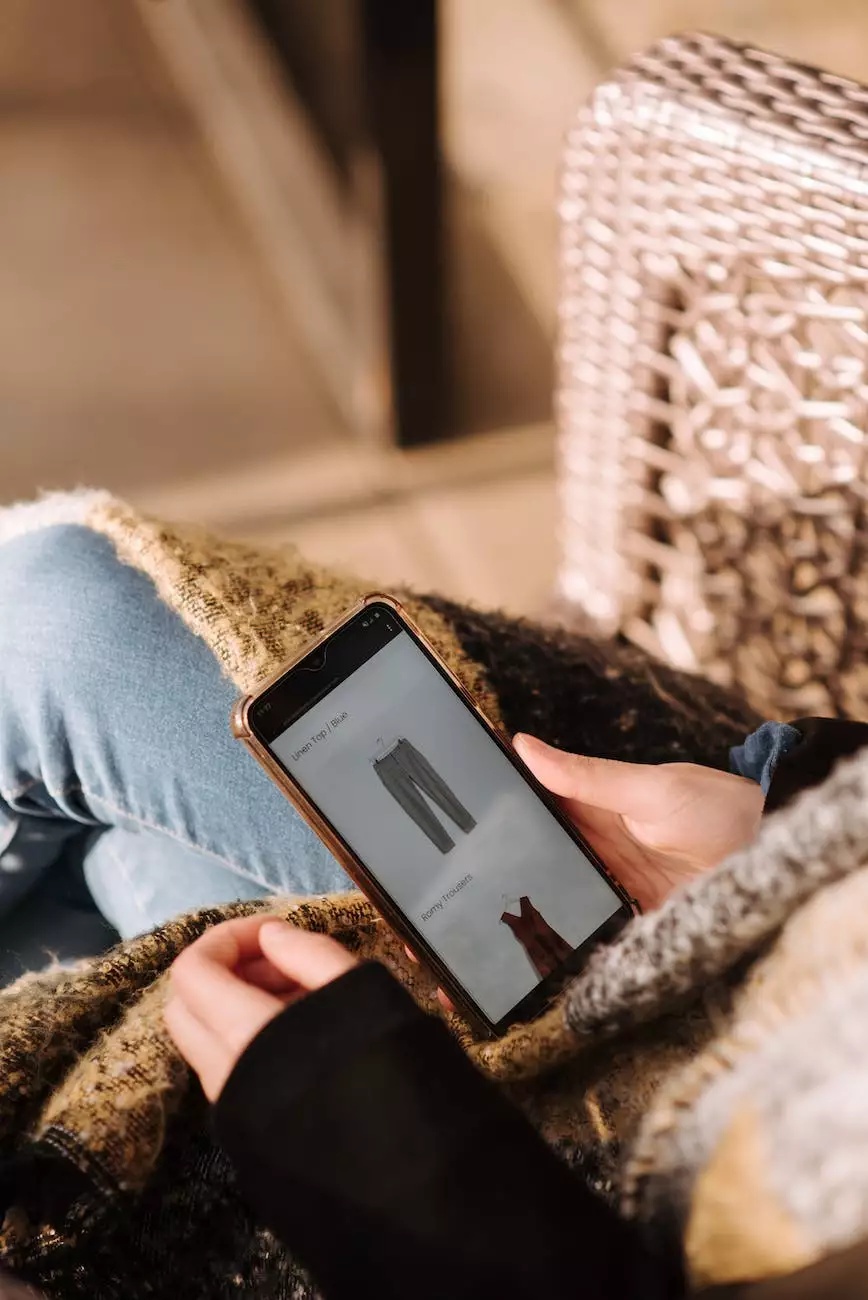Why Can't I Install Plugins on WordPress: 8 Main Reasons
SEO Myths
Welcome to PCB Social Media Arts, a reputable digital marketing agency in the Business and Consumer Services industry. We understand the frustration you may be facing when trying to install plugins on your WordPress website. In this comprehensive guide, we will walk you through the eight main reasons why you might encounter difficulties with plugin installations, and provide expert solutions to help you overcome these challenges.
1. Insufficient User Permissions
One common reason for being unable to install plugins is insufficient user permissions. WordPress allows different user roles with varying levels of access and capabilities. Make sure you are logged in with an administrator account, as only administrators have the authority to install plugins. If you are unsure of your current user role, navigate to your WordPress dashboard, click on "Users," and confirm your role under "User Role."
2. Theme Conflicts
Themes play a crucial role in the functionality and appearance of your WordPress website. Sometimes, incompatible or poorly coded themes can interfere with plugin installation. If you are experiencing difficulties, try switching to a default WordPress theme temporarily and then attempt to install the desired plugin again. If the installation is successful, it indicates a theme conflict, and you may need to consult with a professional developer or consider using a different theme.
3. File and Folder Permissions
Incorrect file and folder permissions can prevent plugins from being installed. WordPress requires specific folder permissions (typically 755) and file permissions (typically 644) to function correctly. To resolve this issue, access your website's file system using an FTP client or your hosting provider's file manager. Confirm that the wp-content directory and its subdirectories have the appropriate permissions. If not, modify the permissions accordingly.
4. PHP Version Compatibility
Outdated or incompatible PHP versions can hinder plugin installations. Verify that your WordPress website is running on the latest stable version of PHP. You can find this information in your hosting control panel or by contacting your hosting provider. If your PHP version needs an update, consult your hosting provider's documentation or support team for guidance. Keeping your PHP up to date not only ensures smooth plugin installations but also enhances your website's security and performance.
5. Conflicting Plugins
Sometimes, two or more plugins can conflict with each other, resulting in installation issues. This commonly occurs when plugins try to modify the same functionality or use similar resources. To troubleshoot this problem, deactivate all your plugins and attempt to install the desired plugin. If the installation is successful, reactivate your plugins one by one, testing the functionality of your website after each activation, to identify the conflicting plugin. Once identified, either find an alternative plugin or contact the plugin developer for a solution.
6. WordPress Core Update Required
Running an outdated version of WordPress can lead to plugin installation problems. Regularly updating your WordPress installation is essential for maintaining security, stability, and compatibility. Before installing any plugins, ensure that your WordPress core is up to date. You can easily update WordPress by navigating to the "Dashboard" and clicking on "Updates."
7. Incompatible WordPress Version
Similar to theme conflicts, incompatible WordPress versions can pose challenges when installing plugins. Some plugins require specific WordPress versions to function correctly. Double-check the plugin's documentation or the developer's website for compatibility information. If the version requirement is not met, consider searching for alternative plugins with similar functionalities that are compatible with your WordPress version.
8. Plugin Repository Connection Issues
At times, connection issues between your server and the official WordPress plugin repository can prevent plugin installations. If you encounter repeated failures while trying to install plugins, ensure that your server's internet connection is stable. If the issue persists, reach out to your hosting provider's support team to investigate potential network-related problems.
In conclusion, we understand the frustration you may feel when unable to install plugins on your WordPress website. However, with our expert guidance and the solutions provided for the eight main reasons discussed above, you can overcome these barriers and enhance the functionality and performance of your WordPress website. If you require further assistance, do not hesitate to contact the experienced team at PCB Social Media Arts - your reliable partner in digital marketing and WordPress solutions.
Remember, efficient plugin installation is pivotal for unleashing the full potential of your WordPress website. Stay updated, resolve conflicts, and optimize your WordPress platform to unlock endless possibilities for your online presence.